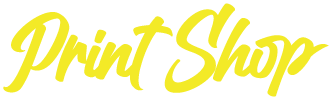Retrieving Lost Form Submissions
Are you afraid that you have not received some Form Submissions from your website in your email account? No need to worry, we will cover where else you can look to retrieve those missing forms.
To do this you will need to login to your website with the login credentials given to you from the Print Shop staff. To get started, in your Google Chrome web browser, go to “YourWebsite.com/wp-admin”. Once there you will see a page similar to the image below. (Image 1).
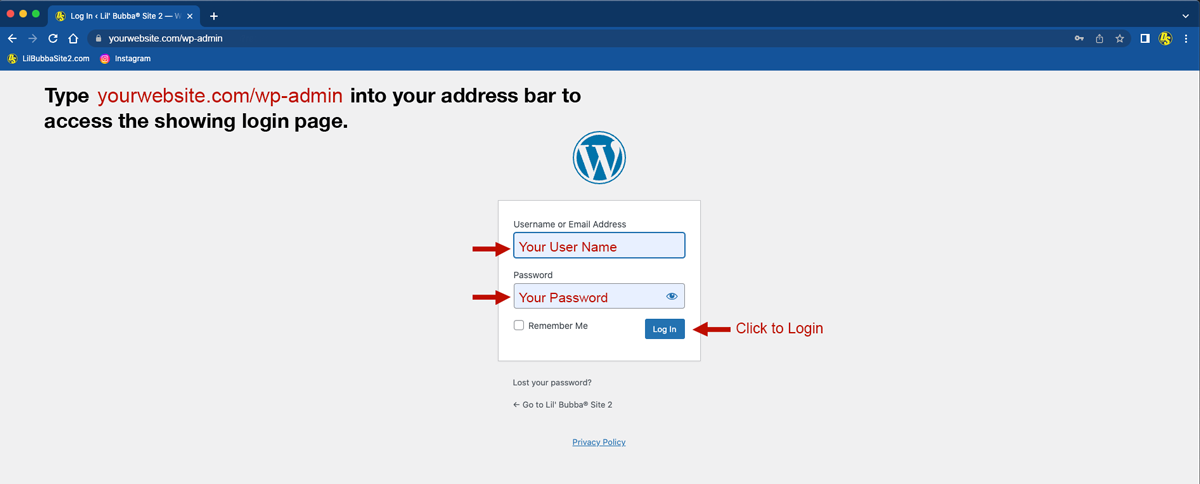
(Image 1)
When you have arrived at this screen, enter the USERNAME and PASSWORD provided to you by the Lil’ Bubba Print Shop. Hit enter and wait for the next screen, Your Website Dashboard, to load completely.
Once your Dashboard loads you will be inside the “back-end” of your website. Here there are many different menus and tabs at your disposal. For the purposes of this exercise though, we are going to focus only on the Elementor Tab. (Image 2).
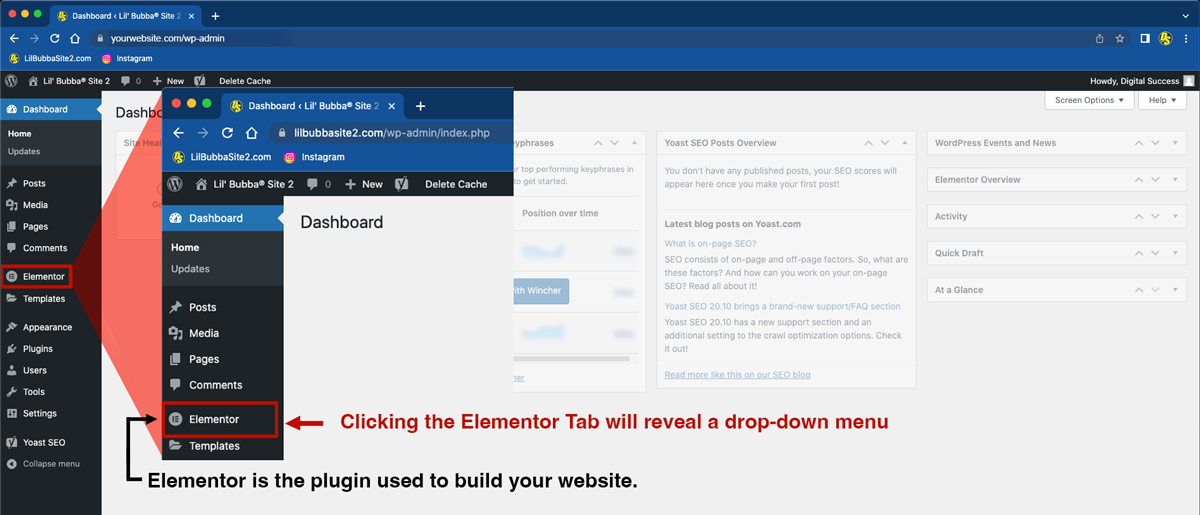
(Image 2)
Elementor Tab is a subscription based plug-in that was implemented in the design and build of your website. First, click the Elementor Tab to reveal a drop-down menu with many options. (Image 3).
Once the drop-down appears you will see a Submissions tab in the list. By clicking Submissions a list will appear to the right in the main area of the screen. This list is all the form submissions (some of which are going to be spam) that have been filled out on your website. You can scroll through this list to retrieve any submissions you feel were not delivered to your email account.
Also, if you accidentally erased an email you can still retrieve the form submission this way.
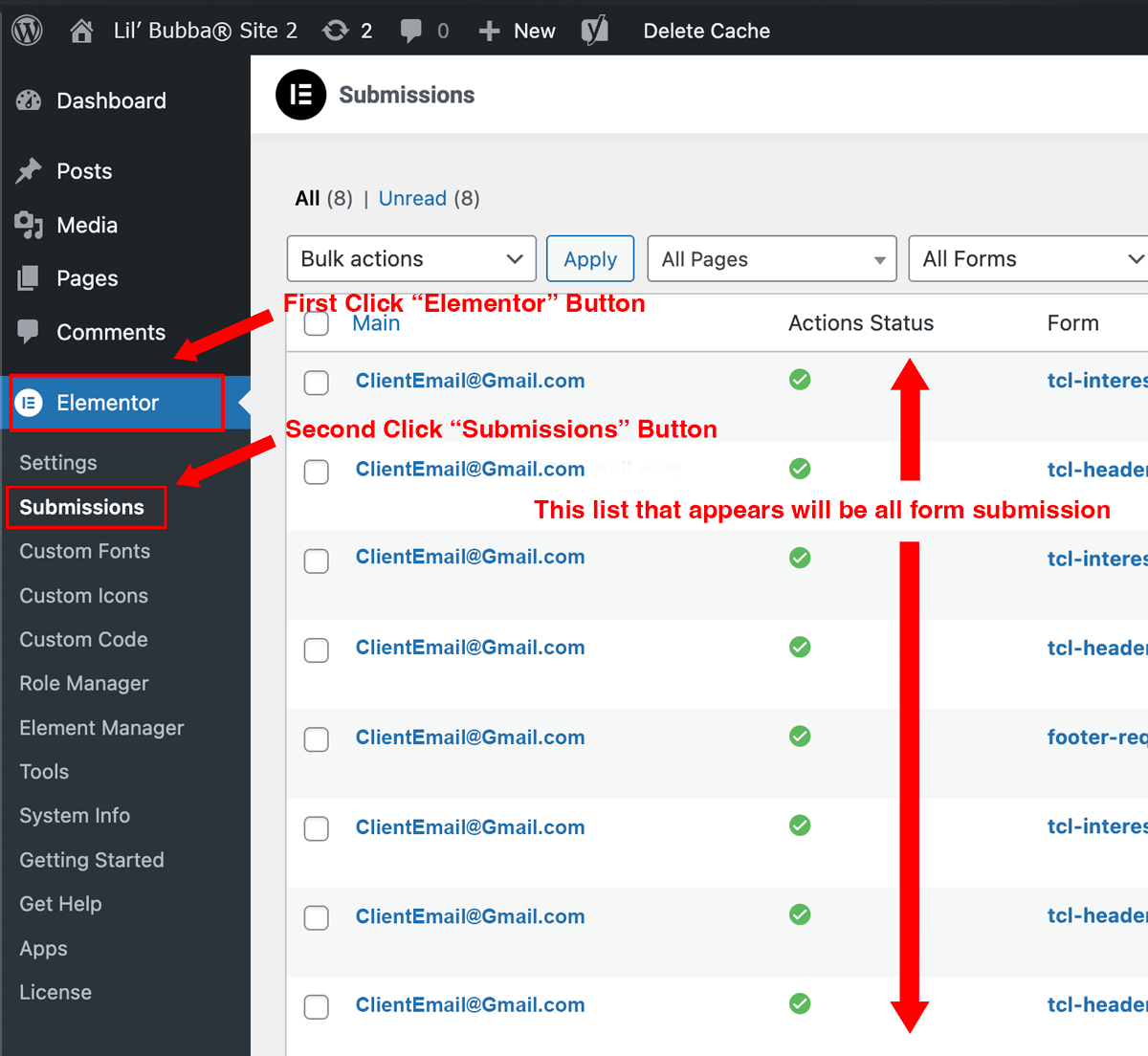
(Image 3)
After the list has appeared, you will click on an individual Email Name to be taken to another screen containing the actual form submission Image 4.
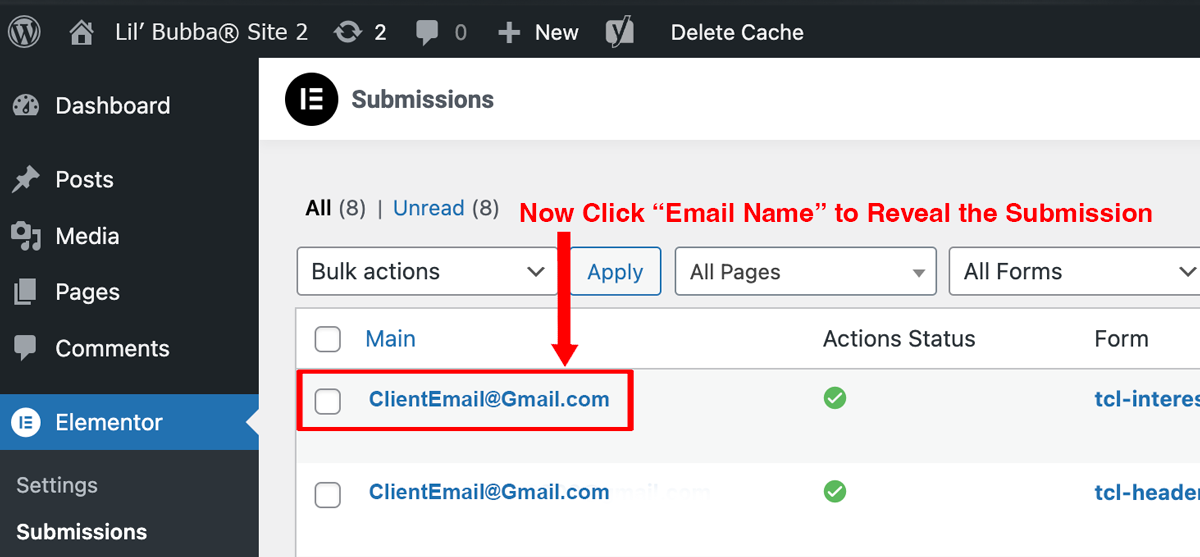
(Image 4)
The form submission will look similar to the screen below (Image 5) but may appear slightly different depending on which form was filled out. Each form contains different requests for information, so take this into account when scrolling through the different submissions.
To return to the list of submissions you will again click the Submissions tab. This will return you to the previous screen.
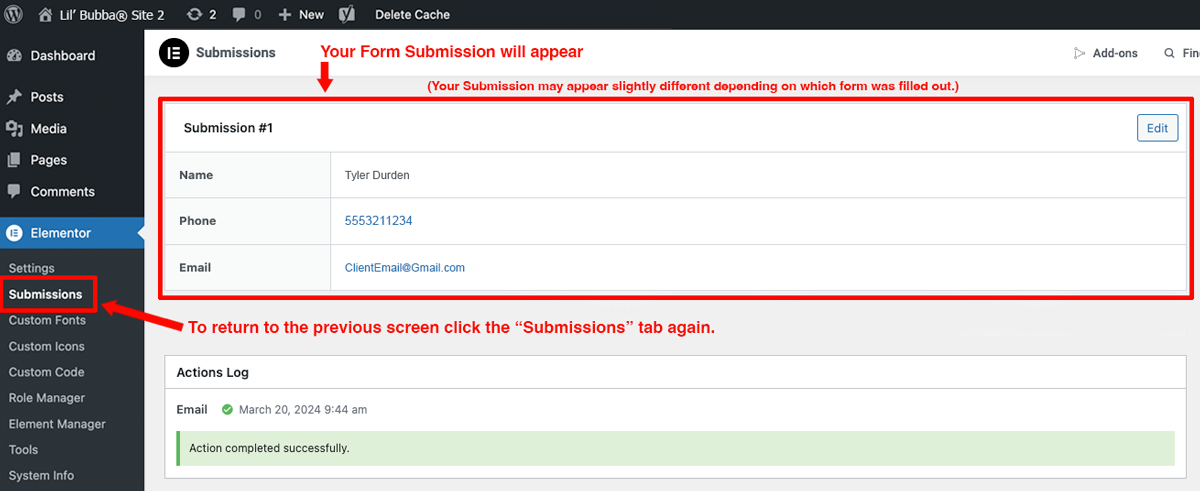
(Image 5)
After you have retrieved the information from the form submission you will want to delete the form submission(s) to keep your inbox clean. First you will click the small box to the left of the Email Name. When you do this a small blue checkmark will appear to signify the selection.
Please Note*** If you click the small box at the top to the left of the word “Main” you will select all the form submissions on that singular page.
Once you have made your desired selection(s) to delete, click the Bulk Actions tab to reveal another drop-down menu. Here you will select Move to Trash. Once selected, then click the Apply button to move your selection(s) to the Trash Bin. (Image 6)
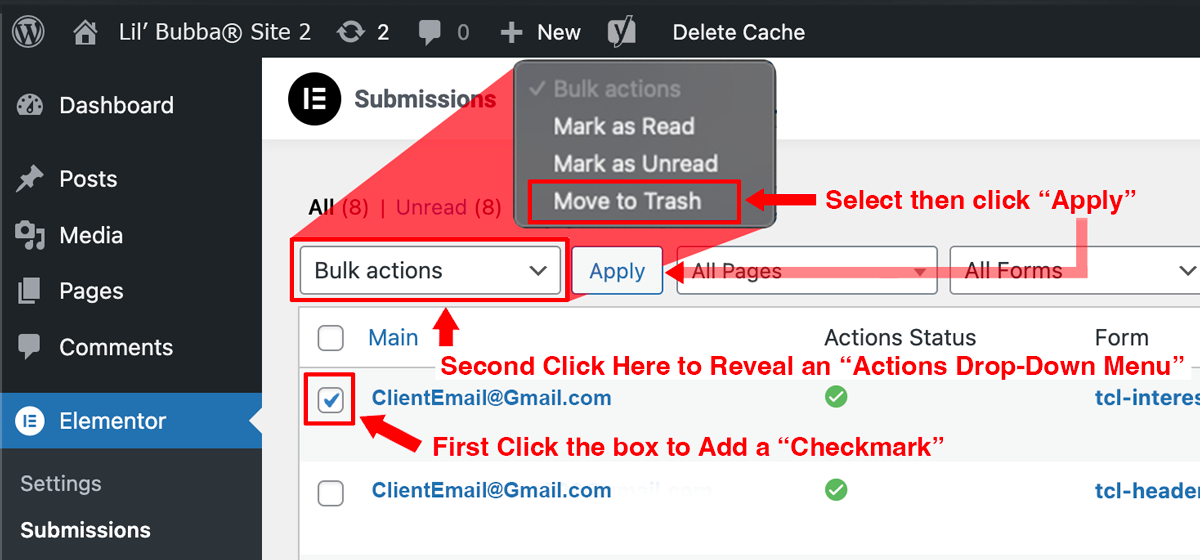
(Image 6)
you will now notice Trash has appeared in the information bar above your submissions list. There is also a number next to it indicating the number of submissions that now reside in the Trash Bin. To empty out your Trash Bin simply click the Trash tab as indicated below to be taken inside your website’s Trash Bin (Image 7).
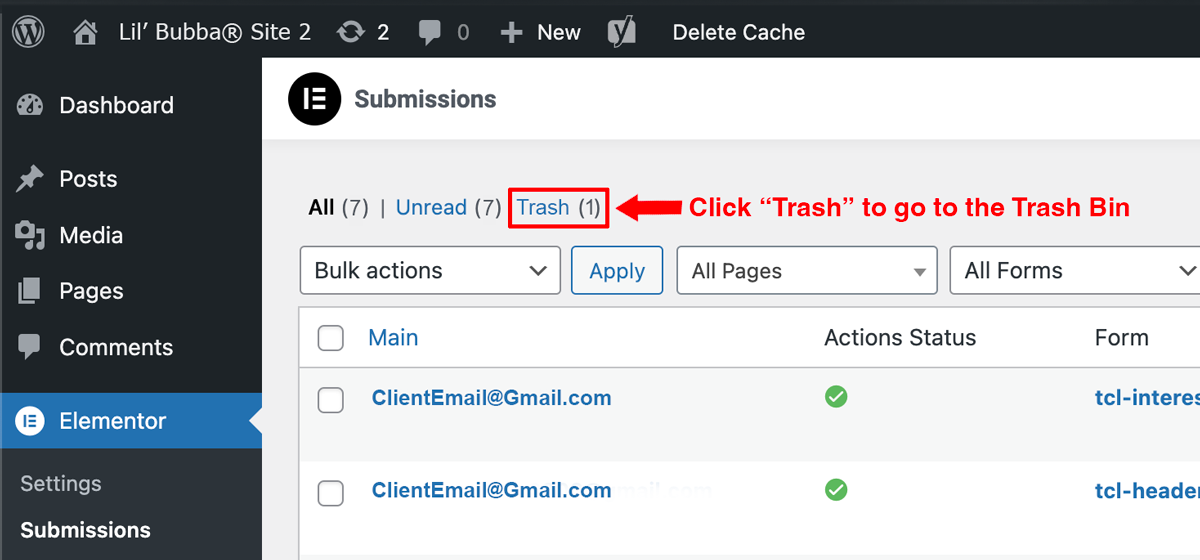
(Image 7)
Now that you are inside your website’s Trash Bin, You can apply the same actions here to delete them permanently. Simply click the box or boxes next to the items you wish to delete permanently, click the Bulk Actions tab again to reveal the drop-down menu options and select Delete Permanently and finally click Apply to empty your Trash Bin (Image 8).
Please Note*** As the title indicates, this will Delete Permanenty any form submission you have selected here. There will be no way to retrieve them after this action is completed so be sure you have the information you need before doing so.
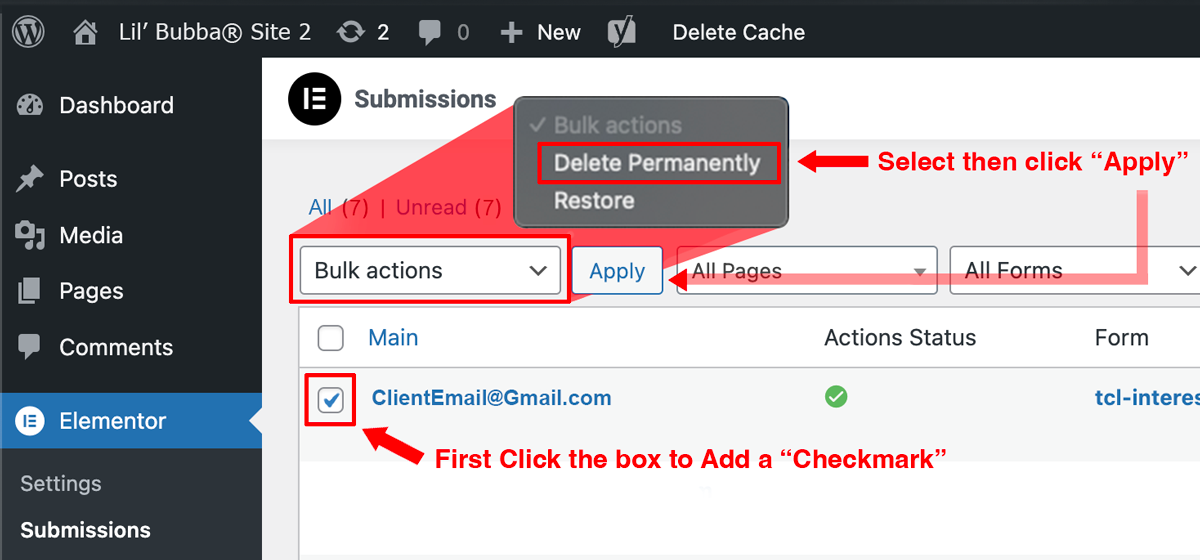
(Image 8)
You have now effectively retrieved Form Submissions and deleted old information to clean out your inbox. It is good practice to periodically go through this exercise to ensure the health of your website. While each of these form submissions are tiny bits of information, they can build up over time and slow things down. So come back every couple months to clean out your Submissions Bin.